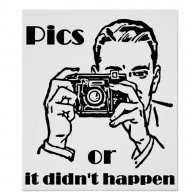-
Content Count
2,974 -
Joined
-
Last visited
-
Days Won
3
swadee last won the day on March 31 2010
swadee had the most liked content!
Community Reputation
67 GoodAbout swadee
-
Rank
Butterfly Number 2
Profile Information
-
Gender
Male
Recent Profile Visitors
-

Using The Board
swadee replied to swadee's topic in How to Register with us & use our friendly Ladyboy Forum
Making a Poll I know that many of us do not want to use a poll in the thread just because we don’t want to take the hassle of it. But when you know how to do it right, its so much fun in deed ! First of all, what is a poll? You use poll to take quantitative opinion on a particular matter. For an Example, If you want to Know how many or percentage of BMs like to top or bottom ? The poll will give you a quantitative result. The BMs will vote and you get the result. Making a poll make a thread interesting. It is important that your poll is relevant to your topic. Now, if you want to make a poll in your thread, you should click on ‘Manage Topic Poll’ button. And you should see the following Page – 1 – The Title of the Poll. It is optional but I suggest that there should be one. For this example lets is “The Fav Mod” 2 – If you want to be able to see who has posted what then tick this box, please note that this option is only available when you first create the poll, once the poll has been created this cannot be changed. 3 – The Question. It is very important that you frame the question correctly. I remember I made a mistake in framing the question in my first poll and it was a mess ! One good way is to ask the question to yourself time and again and see the possible answers to it. This needs further explanations as followings – Question : Who is your favorite Moderator ? Given the choice of four, the answer could be more than one for a BM. Question : Who is your most favorite Moderator ? Given the choice of four, the answer has to be only one. It is difficult to make a poll with questions with open answers. To begin with, I would say the best is, if the answer is limited to Yes, no and May be/sometimes etc. However, when you learn more in the board, I am sure you will be able to make a complex poll. 4 – You put the answers here. You can put only one answer in one box. So, to add click on ‘add another choice’ button. You can see a range of answers in the subsequent page. When you put the answers, try to be considerate to everyone’s need. Have a look at the difference in the following two questions – Question 1 : Do you blow a LB ? Possible Answers : Yes and NO only. Question 2 : Do you Like to blow a LB ? Possible Answers : Yes, No and Sometimes/ Not always etc. 5 - Now, as said before, there may be questions having multiple answers. And if you want to BMs/Voters to choose more than one options/answers, you should check this box. 6 – Add another choice button. Clicking on this will give you another box to put another answer. You can add as many answers as you want. Usually a question should have minimum two answers to choose from. 7 – If you want to remove the question, click here. 8 – If you want to ask multiple questions, you can click here to have a box for another question. The example of given in the subsequent page. 9 – Click here if you want to close the poll form The next page is just an example showing multiple answers in a question and showing how you make poll with two separate questions. -

Using The Board
swadee replied to swadee's topic in How to Register with us & use our friendly Ladyboy Forum
Creating a Thread/Topic Creating a thread is very important. A BM should post interesting, informative and topics of new concept. Trust me mates, its fun. And when you start getting replies of other BMs, its kind of addictive. However, its also important that you just don’t make a thread for the sake of making it. 1 – First you choose the section, where you want to create a thread/topic. It is obvious that you should choose a section which is most relevant to your topic. There are many sections which should be meeting your needs. However, give a buzz to any of the moderators, if you think that there is a need for a new section. As an example, if you have chosen Chit Chat Section to make your thread, you will see the following page – 1 – You should then click on the ‘Start New Topic’ to start creating your thread. The following page is actually where you make the thread. It needs some explanations. 1 – You write the topic title here. Make it catchy so that other BMs are attracted to it. But make it relevant also…lol.. 2 – Topic description. It appears beneath your topic title. It describes your topic little more. Although it is optional, I suggest that you write it so that your thread is more attractive. 3 – If you want to make a poll in your thread, this is the button you are to click. I shall explain this more later. 4 – The toolbar. Almost similar that of the Microsoft word. I shall explain this separately. 5 – This is actually where you put your text. You should get the cursor in this box and then write away. 6 – The Emotion icons. You can use them in between your text to make them more attractive. Emotions also speak a lot by themselves. It therefore reduces your writings, if you are a lazy ass like me. You can close this emotion bar, if you want, by clicking on the cross button on the top right corner of the emotion bar. If you want to see all the emotion icons, there is ‘show all’ button at the bottom. When you scroll further down on the same page, you will find more as you can see below – 1 – File attachment. If you want to add any picture in your thread, you should attach those. When you click on this button, a window will pop up. Go to the location of your computer in that window, where you have those pictures and select them. In fact double clicking on when will automatically start the picture to be uploaded. You can upload multiple pictures at the same time. Select multiple files by using the Ctrl button and click open. As a member, you are allowed to upload 1.95 MB of pictures. But not to worry if you have more and need to exceed that limit. Please give a head up to any of the moderator and we shall take care of it. 2 – This will only appear when your picture/pictures have been attached. You now have to take the cursor to the desired place in the text box, where you want to place the picture. You have to do the same process (taking the cursor in the text box) for each picture you want to place in the text box. If you are posting a long TR, having pictures in between the texts is a good way to explain what you said and it is also good to keep the reader with the thread. Otherwise, you may place all the pictures at the bottom of the text. It’s your style, you chose how it should look like. 3 - If you are facing any problem attaching the files, you may switch to the basic uploader which is very simple. 4 – These are few additional options which normally remain minimized. You can see them by using the button available on the page. The post options are very simple to understand. Just click the boxes or not for choosing your wish. 5 – These are icons that you may choose to be along your thread title. If you choose any of them just click and it will appear beside your thread title. It’s not in use much but a good thing to give a good look to the title. It adds to what the thread title is actually saying. 6 – Finally, the three buttons at the bottom. Use the left one to post what you have written so far (Post New Topic). Using the preview button is very useful. You can preview your works and make necessary changes, if needed. And use the cancel button (on the right) to cancel what ever you have done so far and go back to the previous page. -

Using The Board
swadee replied to swadee's topic in How to Register with us & use our friendly Ladyboy Forum
Will do that soon mate. I am sure it would work because its in the open forum and any guest can have look at it without logging in. -

Using The Board
swadee replied to swadee's topic in How to Register with us & use our friendly Ladyboy Forum
Viewing Another BM’s Profile There could be many reasons, as to why you need to view the profile of another BM. One of them could be that you just liked his posts. There are a number of ways to view his profile but the most easy way is to click on his Board name, wherever it appears except in any text box (such as posts) written by any BM. In some places a small button appears on the right side of his board name. 1 – This is the link to the short cut of his profile at a glace. When you click on the above link, you will see a page like shown in the next picture. It shows the profile of the BM and has four buttons at the bottom left as followings – 1 – Add him as your friend by clicking on this. 2 – Send him a Private Message (PM). This will be elaborated later. 3 – View the list of his topics. 4 – View the list of his posts. Viewing Profile Page of Another BM If you have clicked on the Board Name of a BM, his full profile page will appear as you can see in the following picture. It looks like your own profile page but has some additional buttons. You can send him a PM from here and you can also add him as a friend. The buttons are similar to the last as followings – 1 – Add him as your friend by clicking on this. 2 – Send him a Private Message (PM). This will be elaborated later. 3 – View the list of his topics. 4 – View the list of his posts. One important button here is Reporting against the BM to the Admin/Moderators. If you find anything wrong/against the board rule or anything that you want to bring to the notice of the Admin/Moderator – 5 – Use the report button to report about this member to the admin/moderators If you have clicked on the report button, you will see a page as following – 1 – Put your comment/complain/report about the BM in this box. 2 – Use the send button. One restriction about use of the report button is, you should never use it against BM Swadee (Just kidding mates) ! Sending PM Sending PMs to other BMs are very common and unless you are doing it, you really aren’t enjoying the board. When you have clicked on the PM Button on his profile (At a glace or full profile), you will find the following page – 1 – Write the subject of the message (like e mail) 2 – Put your words here. 3 – Click the send button and you are through -

Using The Board
swadee replied to swadee's topic in How to Register with us & use our friendly Ladyboy Forum
Your Profile Now that you are an active member, you should customize your profile. Here is how you do it – Opening Page and click on the drop down menu beside your Board Name. Alternatively, you can click on your name wherever it appears on the board. 1 - Drop down menu and click on my profile. You can then see this page and it needs lots of explaining as followings – 1 - You can edit your profile by clicking this button. 2 - User rating – How people rates you as a BM. There are up to 5 stars. If someone has rated you 3 stars, reading your topics/posts, three stars will become golden. 3 - Same as explained before, you can up date your status here. 4 - If you have written something in your about me page, its going to appear here. Its always good to write something about you so that the other BMs can learn about you. It’s an optional thing though. 5 - From there buttons, you can go to the topics and posts made by you. The recent ones will appear first. If another BM is viewing your profile, he can also check/see the list of topics/posts made by you. Not to worry, someone will only view your profile, if he likes you. 6 - This is a measure of your quality of participation in the Board. If your posts by others, they can give you + 1 and this add up as Reputation (Rep). I shall talk about reputation in a separate post in details. 7 - If you add friends from the BMs, their names will appear here. A forum is a place for like minded friends and you should have many friends. I shall explain how to add friends in a separate post. 8 - This actually shows your profile. Your Group, number of posts you have made, date of your joining in the board, when you were active last etc. There is a need to explain the groups a little here. There are few groups in a forum. This is mainly to identify, how seasoned the BM is in this forum. The groups are as followings – Member - Anyone who joins the board becomes a member. All of us were members once. Member + - When a member has made more than 50 posts. Member - When a member has/has not made 50 posts but needs more space in the forum because he is posting pictures etc. A moderator can help to get a member to this group. Advanced - When BM has made 50 + post and considered to be a seasoned BM. Please see this thread to learn more about it. Moderator - BMs who moderate the board. Basically, they assist the BMs and the Admin of the board to keep it clean and happy. Admin - The mindless a** f**ker who does not pay the moderators ! He rules the board as an administrator. Editing your Profile When you click Edit my profile button you see the following page - 1 - This is the profile option page. Clicking on the other buttons on the left, you can go to your setting and forum options. Unless you are sure about what to do, it’s better to keep these options as default. 2 - These are the profile options. Each one is self explanatory indeed. 3 - These are important buttons for editing your profile. From here you can click on Change About Me Page, Change Signature, Change Photo, Change Avatar etc pages. I shall explain all of them next. Note: Use the Save changes button, when you have changed something Meanwhile, just for your information, this is the Setting Option Page 1 - These are your options in the Setting Page. 2 - You can change your e mail address, password, manage your notes etc from this page. Note: Use the Save changes button, when you have changed something And this is the Forum Option Page 1 - These are your options in the Forum Page Note: Use the Save changes button, when you have changed something Editing Profile – About Me Page When you click Change About Me Page, the following page will appear - 1 - You may write whatever you want about you in this box 2 - This is a normal formatting toolbar, similar to Microsoft word. Please use it at your convenience 3 - There are emotions you may use in your text. Put the cursor where you want an emotion icon and click on the icon. Scroll down and have a look, there are many options to take from. 4 - Save change button. Use when you have finished. Changing Your Signature If you wish to put a signature (Not necessarily a sign), it will appear at the bottom of each of your posts. Its good to have few catch words as your signature. You can also put a countdown clock or a small picture in your signature. When you click the Change Signature button the following page will appear – 1 - You may write whatever you want as your signature in this box. The restrictions are given at the bottom of the page 2 - This is a normal formatting toolbar, similar to Microsoft word. Please use it at your convenience 3 - Save change button. Use when you have finished. Changing Your Photo This is a very self explanatory page. If you wish to upload a photo you can use the browse button and do that. Your photo will appear in your profile. It’s always good to have a photo in your profile. Helps the BMs to remember you easily. When you have done that, your profile will look like this having a picture – Changing Avatar Avatar is an important thing for a BM. Well at least to me ! It’s a picture/icon/animation, which will appear on the left of each of your posts It helps other BMs to recognize your posts. It’s a trade mark in fact. Here is how an avatar looks like – When you have clicked change avatar button the following page will appear – Its again a self explanatory page where you can upload your avatar in four different ways. 1 - You can upload a picture that you have from your PC 2 - You can copy-paste a URL of a picture or animation 3 - You can insert your Gavatar e-mail address (never used it) 4 - You can choose from one of our pre-selected avatar from here The restrictions for avatar are written in the page. Enough for today guys ! I hope, I got everything on order ! Cheers ! -
This thread is dedicated to our BM rackenrobbier who is also a BM in our sister forum bangkokladyboys. He has opened our eyes that such a thread is necessary. I shall build the thread over time and keep on putting information, as felt appropriate. Hope it helps. It is understood that you have already registered and logged in. So, here it goes - The Opening Page 1 - Your user name. It has got a drop down menu and you can go to your profile, setting and manage your messages. 2 - The search box. You it like any other search box. There is an advanced search option on the right, in case you need to go for a detail search. 3 - View new content. Once you are back in the forum, after some time; you can view the list of threads which has new posts. An easy way to remain updated in the forum. 4 - The forum rules. Always better to go through once. Note: Point to note that all members may not see all the options as you can see below. As you advance in the forum, more options and funs will be available for your use. Scroll Down and you will find this – 1 - These are Sections (some call them threads also). It is expected that a Board Member (BM) should post his thread/topic in a relevant section. Ladyboys Pattaya has grown over years and has a good selection of Section to cover almost all needs. Please have you look before you post your thread/topic. 2 - Shows the last thread/topic active (may not be the newest) in that section along with the Board Name of the last poster and the time. 3 - Shows recently added threads/topics. Its an easy way to find out what’s new in the board. 4 - You can give your status update here. No harm, if you don’t. But its good to keep fellow BMs aware what’s going on with you/your life. Anything is ok. Scroll Down and you will find this – 1 - List of today’s top posters at a glance on the front page ! The winners of the day I would say ! It always feels good to see your name there ! Scroll Down and you will find this at the bottom of the opening page – 1 - Similar to view new contents. But the difference is, it shows all the topics which were active in last 24 hours, regardless of when you logged in last. 2 - The list of Administrator and Moderators of the Board. The Administrator of the Board actually rules the board and Moderators help him to do that. 3 - List of today’s top 20 posters. The list keeps changing automatically. So, if you were no 1 and after 2 hours you are at no 3, don’t worry about it. 4 - List of overall top posters. The list can be seen in alphabetic order/date of joining order too. 5 - Shows the credentials of the Board. 6 - The list of active users in the Board at this moment. In this list, you will find different colours as followings – Blue - The Admins Red - The Mods Green - The Advanced Members (Please see How do I become an Advance Member thread) Black - The Members I shall further explain the member’s status later. The last few are mostly informative pages and you can not play with them.
-

Lounge Bars - Locations
swadee replied to macca's topic in How to Register with us & use our friendly Ladyboy Forum
In a row I think soi 6 has most of them. There are few here and there like SF and La Bam Ba, Ezy is also lounge type. However, to spend an afternoon nothing beats an open bar. -

Coundown Clock
swadee replied to tookinky4her's topic in How to Register with us & use our friendly Ladyboy Forum
Welcome to the board mate ! :Bunch Of Roses: Ok, here is what you got to do - Open this webpage. Go to the menu on the left and click on Vacation Countdown Clocks Customize the clock according to your choice Now get the HTML Code at the bottom. Copy it. Come back to our website and click on My Control Go to Personal information - Edit Signature Now paste the HTML Code and click on update signature. You have a countdown clock now ! Hope it helps. -

Creating New Topics
swadee replied to Terry Tibbs's topic in How to Register with us & use our friendly Ladyboy Forum
Very useful thread IHM. Thanks. Just to add, the topic description field is an optional one but it can add some glamour to the topic. Using it with some catchy words will attract more BMs to read the topic. -
Hi mate ! Thanks for your concern. Yes, you are right. The method of having x number of post is to test one's perseverance to remain in the board and see if the BM is trustworthy (so called as I think all BM are trustworthy). This is just a way. Now, there are members who might be already known and trusted by admin/mods or by other trusted members (in some case). In those case, it may not be needed for them to have x number of post. As I said before, this is just a method. IMO, the best way is to enjoy the board and you won't even know when you are there.
-
Nasty... :Trouser Cough:
-
IHM and Giz, thanks for the hard work you are putting in for the Board. I am sending a PM to you in this regard.